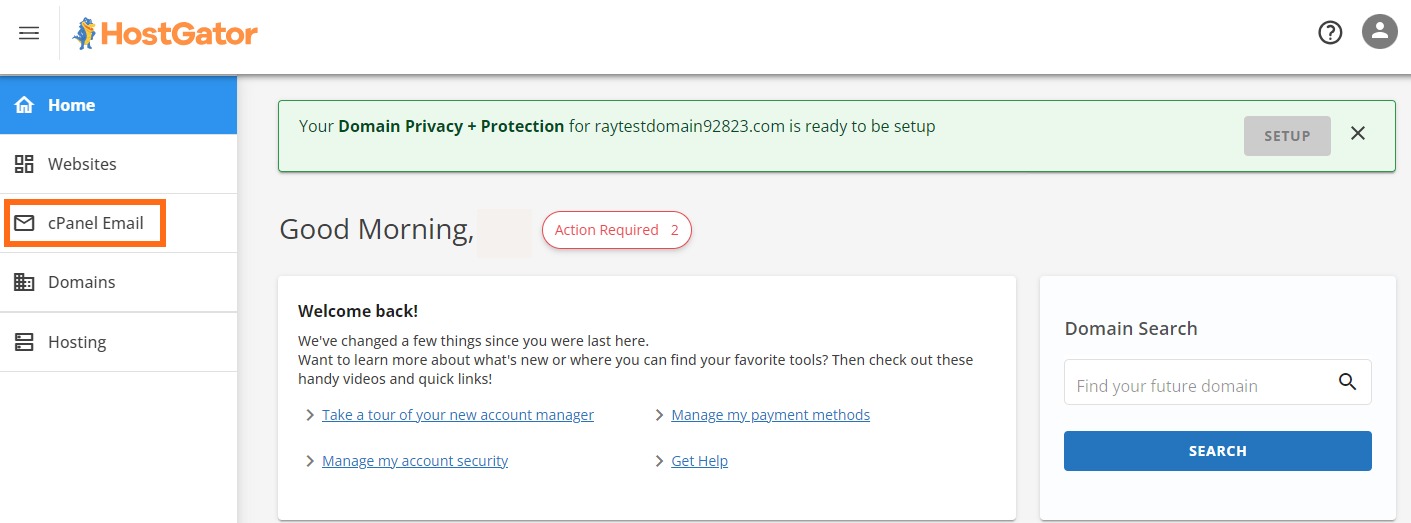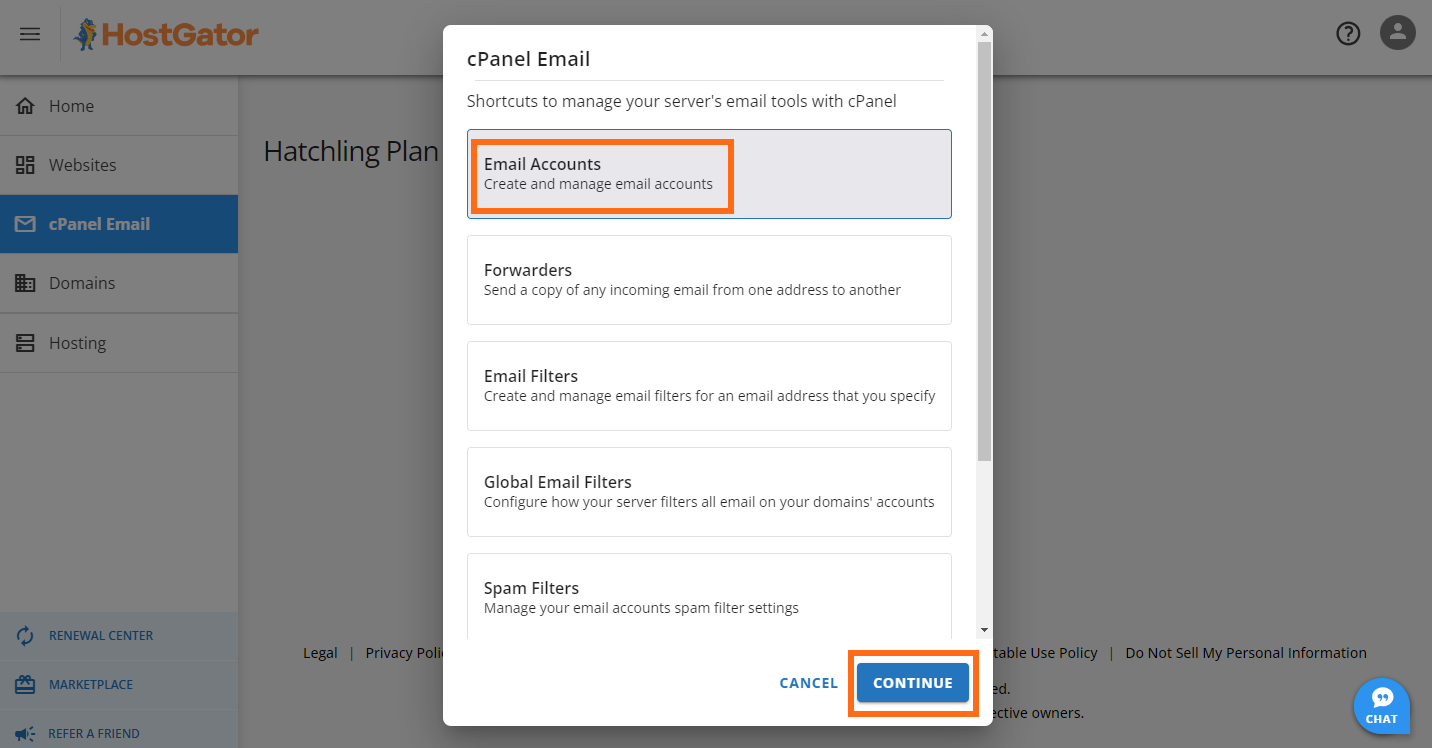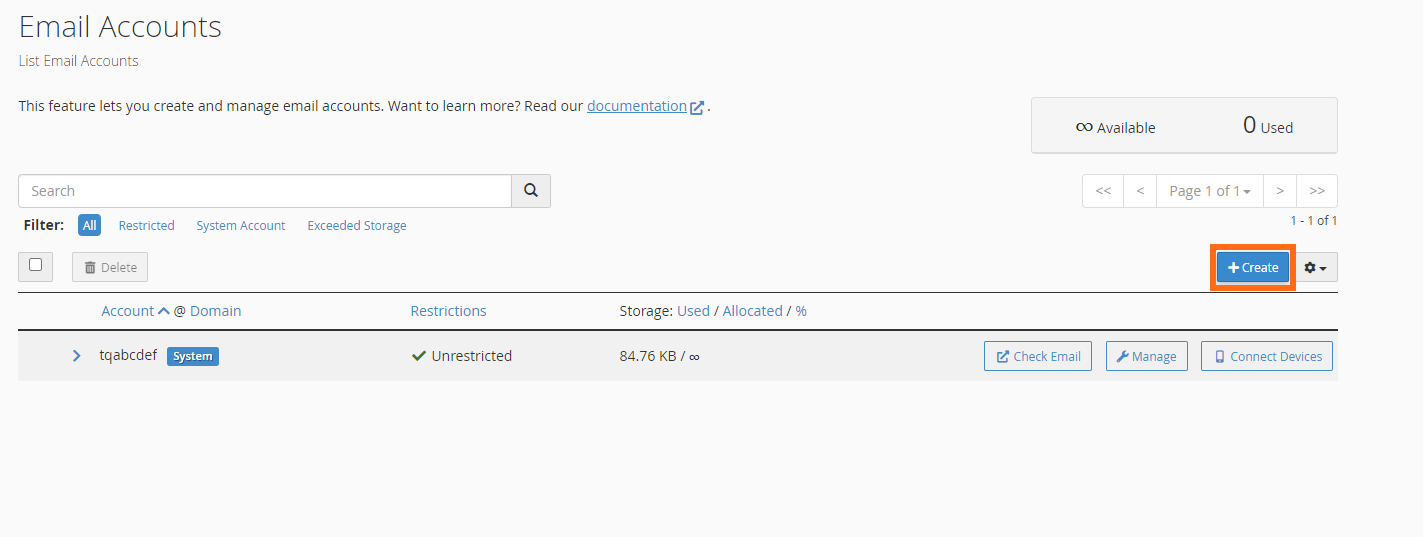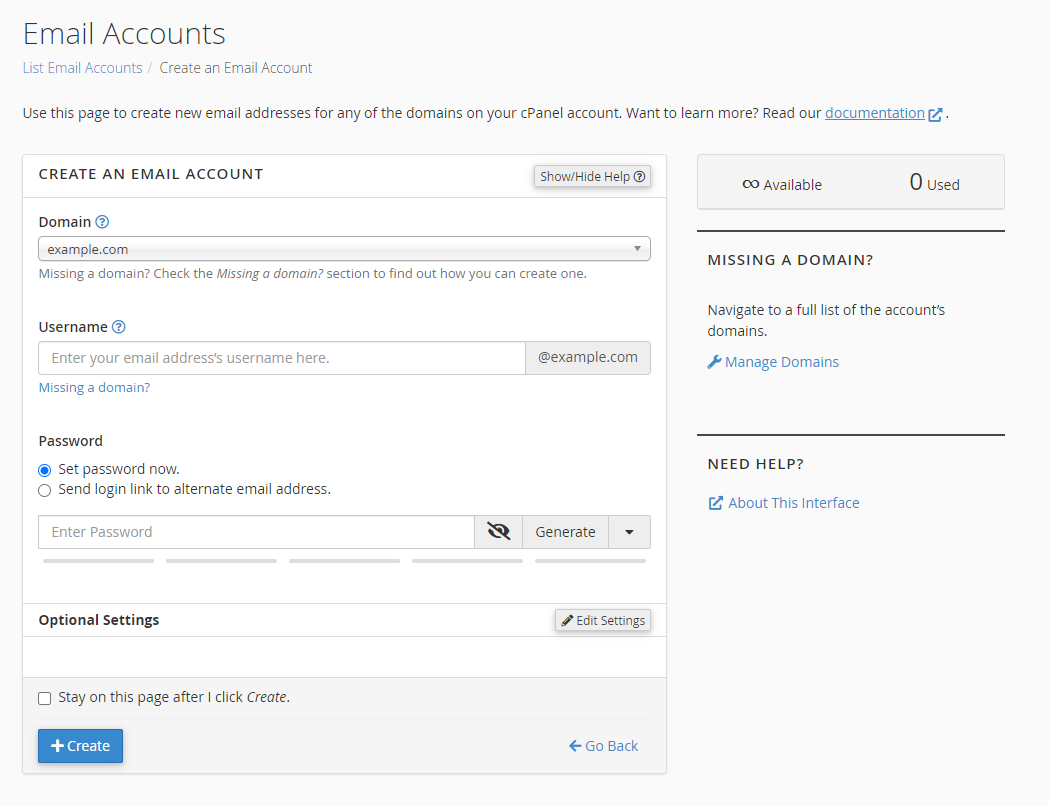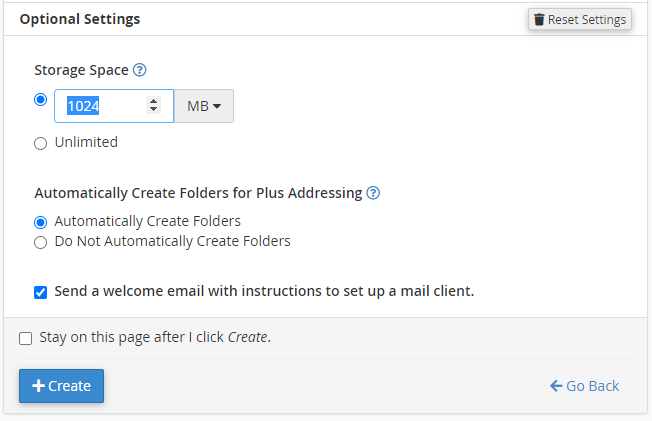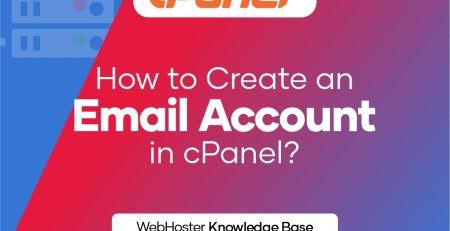How to Create an Email Account
To create an email account:
- Log in to your Customer Portal.
- Navigate to cPanel Email.
- Select Email Accounts and click CONTINUE.
- Click the + Create button located on the right-hand side.
- Enter the required details to create a new email account on the next page.
- Domain: Select the domain where you wish to create the new email account.
- Username: Enter your email username.
- Password: Enter your email password.
- You will notice the Optional Settings. Click the Edit Settings button to customize the new email account. This is where you can set your email’s storage space.
- Click + Create to finalize.
The same steps work for creating email accounts for your primary domain, addon domains, and subdomains. You cannot create email accounts with a script or via SSH.